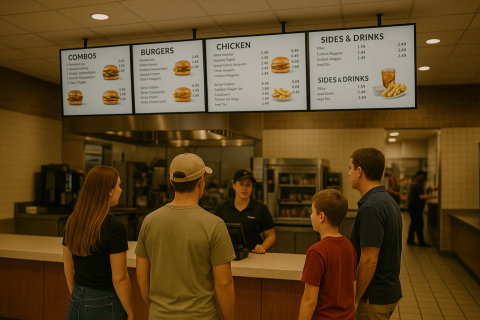Since Screenly’s founding, one of our goals is to make digital signage accessible to everyone. To achieve this goal, we offer a free digital signage software solution, Screenly OSE. During our journey with Screenly OSE, we learned that users have some common questions when getting started with free signage software. They want to know what it is, how to set it up, and what they can expect going forward. In this post, we answer those common questions.
What does “open source” mean, and what is GitHub?
Screenly OSE stands for Screenly Open Source Edition. “Open source” describes software that has its code open to the public. Being “open to the public” means that anyone can copy, use, and edit the software for free. Accordingly, anyone can use Screenly OSE to power their digital signs at no cost.
You can find Screenly OSE’s code for free on GitHub. GitHub is a website that brands itself as the “world’s leading software development platform.” GitHub allows software developers and companies (like Screenly!) to share their software code with the world. Other software developers can then review, download, and use this code for their own programs and use cases.
At the time of writing this post, Screenly Open Source Edition (OSE) has over 700 stars on GitHub - 702 stars to be exact. This exposure makes Screenly OSE the most popular digital signage solution on GitHub. At Screenly, we are proud of this accomplishment, and we are excited to continue providing open-source digital signage software for thousands of screens around the world.
How do I set up free signage software?
Setting up free signage software is easy, and anyone can do it. You need a few key components to get started. First, you will need to get a digital signage player. This device is a physical piece of hardware that will render content to your digital sign. Just like a DVD media player renders a movie to your TV, digital signage players render content to your digital signs. The Raspberry Pi only draws 3 watts of electricity. This low power requirement for digital signage allows users to avoid high electricity costs in the long run.
Next, you will need to install Screenly OSE on the microSD card for your Raspberry Pi digital signage player. To install Screenly OSE, first download the free software from the Screenly OSE page on GitHub. Next, you must burn Screenly OSE onto the microSD card for your Raspberry Pi. You can complete this step using a free tool such as Balena’s Etcher. Once you install Screenly OSE, boot up your Raspberry Pi. The device will automatically connect to any connected network. If it does not connect, follow the on-screen instructions. For more detailed installation instructions on setting up Screenly OSE, visit our Screenly OSE page or watch the instructional video below:
Of course, you will also need a display screen for your digital signage content. Fortunately, using the Raspberry Pi for your digital signage player gives you almost unlimited display screen options. The Raspberry Pi uses HDMI output to display your digital signage content. So, any display screen with an HDMI input will be fine. Just make sure your display screen can feature 1080p HD content. Nowadays, it is rare that a screen does not display in 1080p Full HD resolution, but it never hurts to check.
What can digital signage free software do for me?
So, you have Screenly OSE set up on your Raspberry Pi digital signage player. You connected the device to your display screen, and you are ready to go. What can you do with your digital signage software free solution?
Screenly OSE allows users to display 1080p HD video and image content. Users can also show live web pages using Screenly OSE. Importantly, Screenly OSE enables users to manage their digital signs from an intuitive web interface. This feature allows users to avoid having to physically visit the device and upload new content via a USB drive each time the screen needs a content update. This web-based digital signage management will save your team a lot of labor hours.
Users can also create playlists of multiple content types and schedule these playlists to display at predetermined times. This feature allows a digital sign to change content throughout the day automatically. This feature is useful for restaurants, for example, that need to display different digital menu boards during breakfast, lunch, and dinner hours. With digital signage free software such as Screenly OSE, teams do not have to spend time changing their digital signage content throughout the day.
Will free digital signage do the trick, or do I need a paid solution?
Screenly’s popularity on GitHub is a testament to the capabilities and strength of free signage software. It works great for displaying beautiful image, video, and web content on your digital screen. However, some users might need a more robust solution for their digital signage needs. While Screenly offers Screenly OSE, a free digital signage software solution, Screenly also offers a paid, commercial digital signage software. Screenly OSE is free and will be free forever. Screenly’s paid version, on the other hand, is a paid solution for digital signage.
Screenly OSE works great for one display screen, but it is not as useful for cases where a team needs to manage multiple screens. It is possible to manage multiple screens with Screenly OSE using VPNs and SSH, but this workaround will require quite a bit of time from you and your team. To make management for a multi-screen digital signage network easier, your business or organization should get started with Screenly’s paid version.
Screenly’s paid version provides a plug-and-play web-based management solution for an unlimited number of screens. Users can enjoy all the benefits of free digital signage solution Screenly OSE and more with Screenly’s paid version. Screenly’s paid version provides users with cloud storage to host their digital assets and a robust digital signage content management system. Users of Screenly’s paid version can schedule digital signage content to play on just one screen or on multiple screens at once.
Users of Screenly’s paid version also enjoy automatic updates and managed digital signage security. If you are using digital signage for business purposes, you should pay attention to digital signage security. Hackers can exploit vulnerabilities in insecure digital signage solutions to access and steal valuable company data. Screenly’s paid version updates your Raspberry Pi digital signage players automatically with new software features and security updates so that you don’t have to worry.
What do I do next to get started with free digital signage?
To get started with free digital signage, download Screenly OSE and follow the steps detailed above. If you are unsure if free Screenly OSE or paid Screenly is right for you, check out our page on the differences between Screenly OSE and Screenly. If you have any questions, feel free to reach out!