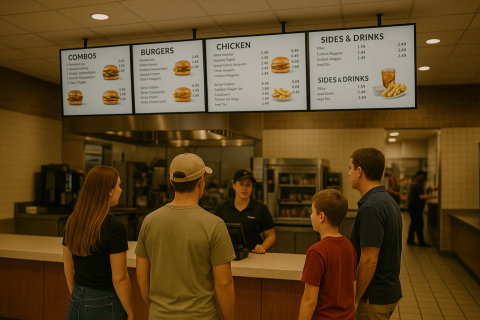The current public health crisis has had a massive impact on most people’s personal and professional lives. As businesses start to reopen, a top priority is keeping customers and employees safe and healthy. One way to achieve that priority is by following CDC guidelines, including regularly washing one’s hands and adhering to social distancing. With Screenly, users can display their company’s health protocols and recommendations on a digital sign.
Ready-to-go health and safety content
To make things easy, we have a collection of ready-to-go health and safety image content for our users. Images include messaging on important health guidelines, including content on:
- Keeping a social distance
- Washing hands regularly
- Not sharing personal items
- Cleaning all high-touch surfaces
- Avoiding touching one’s face
We have built content for both portrait and landscape-mode oriented screens. Of course, our ready-to-go health and safety content is only to help your team get up and running as quickly as possible. It is not medical advice, and you should adhere to local officials for the most up-to-date information for your area.
How to display health and safety content on your screen
Screenly provides the hardware and software that one needs to create a digital sign. Users can then display health can safety content on their Screenly digital sign, and they can change, remove, or add content remotely.
To get started with Screenly, you will need a Screenly Player and an online Screenly account. A Screenly Player is a physical device that renders content from your online Screenly account to your TV. Check out our page on digital signage players to learn more about Screenly Players.
Next, sign up for an online Screenly account and log in. If you do not have an online Screenly account, you can sign up for a 14-day free trial. You must now pair your Screenly Player and TV to your online Screenly account. To do so, follow our video guide on how to add a new screen with Screenly.
For new Screenly accounts, you can access our health and safety content by navigating to the Content tab on the left-hand menu. On the new page, you will see our health and safety content pre-loaded in the Sample COVID-19 Content folder. If you have an existing account and cannot find our health and safety content, download the image files from the folder linked here. Next, follow our video guide on how to add content with Screenly, and add the image files to your online Screenly account.
Next, you must create a playlist that includes the health and safety content that you wish to display. The next step is to assign that playlist to your screen. For a step-by-step walkthrough on how to create a playlist and assign that playlist to your screen, check out our video guide linked here.
Take precautions and be safe
It has certainly been an eventful and unexpected last few months. However, if we all adhere to guidelines and take proper precautions, we can get back to normal. You can download our ready-to-go health and safety content here. If you have any questions on how to access our ready-to-go health and safety content or on how to display that content on a digital sign, please reach out to Screenly Support. We are always happy to help.