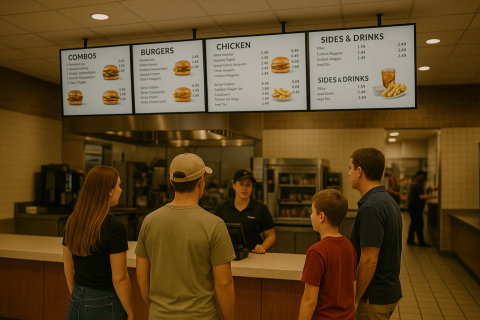Thinking about enhancing your business with digital screens? Whether you’re a small café owner or manage a large enterprise, setting up digital signage screens doesn’t have to be complicated. In this guide, we’ll cover everything you need to know to get your digital screens up and running quickly and easily.
Deciding what screen to use
The first step is choosing the right screen for your needs. The great news is that any TV screen with an HDMI input will work with most digital signage players. You don’t need to invest thousands of dollars in a specialized display; a off-the-shelf screen costing a couple of hundred dollars can do the trick.
When selecting a screen, consider whether you want to display content in 1080p HD or 4K resolution. If you opt for 1080p HD content, you’ll benefit from smoother playback on most digital signage players due to the lower processing power required. The file sizes are smaller, making content easier to upload and manage. This option is ideal for standard images and videos displays where ultra-high definition isn’t necessary. However, on very large screens or specialized digital signage displays, a higher resolution may be important.
Choosing 4K content offers four times the resolution of 1080p, resulting in sharper and more detailed images. This higher resolution provides a premium look that’s impressive for high-end venues where media with detailed visuals are necessary. The drawback is that it requires more powerful hardware to ensure smooth playback and more costly content production.
If your content doesn’t demand ultra-high definition, 1080p HD content is often the more practical and cost-effective choice. It looks great on most screens and is less demanding on your hardware. Also, think about the size and orientation of the screen. Do you need a compact display for a checkout counter or a large screen for a lobby? Will it be in landscape or portrait mode? Considering these factors will help you choose a screen that fits your space perfectly.
Deciding what digital signage player to use
After selecting your screen, the next step is choosing a digital signage player, which is the device that connects to your screen and displays your content. The player you choose should match the complexity of your content and the resolution you’ve decided on.
For standard 1080p content, the Screenly Player is a reliable and cost-effective option. It’s built on the robust Raspberry Pi platform and is optimized for smooth playback of HD content. However, if you’re planning to display 4K content or more demanding visuals, the Screenly Player Max is a more powerful choice. It offers enhanced processing capabilities, ensuring that your high-resolution content runs smoothly without glitches. This player is ideal for businesses that want the best possible image quality and performance.
Another consideration is your desired digital signage integrations with your existing tech stack and business systems. Screenly Edge Apps allow users to trigger and and even build content using data from third-party software solutions and business tools. Screenly Edge Apps can be used out-of-the-box or customized by developers at the code level–the choice is up to you.
Additionally, Edge Apps run locally on the digital signage player device, which allows these applications to use device metadata and sensor data at lightning speed. Depending on the complexity of Edge Apps you plan to use or build will inform which digital signage player makes the most sense to buy. Teams who wish to use complex and data-intensive Edge Apps should get the more powerful Screenly Player Max.
Deciding what software to use
With your hardware sorted, choosing the right digital signage software is crucial for managing your content effectively. Good software should offer intuitive tools for uploading, scheduling, and organizing your content remotely.
Be sure that the software you choose features content scheduling, which allows you to plan what content plays and when, which is great for timing promotions or menus to specific hours. Other important features include:
-
Playlist creation, which helps you organize your content for different audiences or times of the day. Remote management, which enables you to update and control your screens from anywhere, without needing to be onsite.
-
Screen grouping and labels, which lets you manage multiple screens by grouping them based on location or function, making mass updates effortless.
-
Real-time monitoring, which keeps you informed about the status of your screens so you can address any issues promptly.
Screenly’s cloud-based digital signage software offers all these features and more. It’s designed to be user-friendly, so even if you’re not tech-savvy or in the IT department, you can manage your digital screens with ease.
How to set up your first digital signage screen
Setting up your first digital screen is straightforward. Start by mounting your screen in the desired location, ensuring it’s visible to your target audience and has access to power outlets. Attach your chosen digital signage player to your screen using an HDMI cable and connect the player to a power source. Next, establish an internet connection by connecting your player via Wi-Fi or ethernet; an internet connection is necessary for updating content and managing your screen remotely.
Next, create a free 30-day trial account on Screenly’s website. Once you’ve created an account, pair your screen to your online account and pload your content using the Screenly dashboard, where you can add images, videos, or web pages you want to display. You can then create playlists and schedules to organize your content and set when each playlist should run. Lastly, assign the playlists to your screen or groups of screens, and your content will start playing as scheduled. When your screens are up and running, you can use the real-time monitoring features to check the status of your screen and make any necessary adjustments. By following these steps, you’ll have your digital signage screen up and running in no time.
Tips on managing digital screens at scale
As your business grows, you might find yourself managing multiple digital screens across various locations. Organization is key in making this process smoother. Use screen group labels to organize your screens based on location, function, or any other criteria that make sense for your operations. This allows you to deploy content to multiple screens with the same label with a single action. Leverage user permissions levels if you have a team, assigning roles within your digital signage software to ensure team members can contribute in their respective job functions.
Regularly updating content keeps your audience engaged, so schedule updates and consider seasonal or event-based promotions. Utilize real-time monitoring to keep an eye on your screens’ performance and address any issues promptly to minimize downtime. Planning ahead using content scheduling saves time and ensures consistent messaging. Also, pay attention to customer and employee feedback about your digital screens, and use this information to improve content and functionality.
Integrating digital screens with your tech stack via Screenly Edge Apps
To get the most out of your digital screens, consider integrating them with your existing tech stack. Screenly Edge Apps allow you to display dynamic and interactive content that is triggered or built with input from your business data and software tools, enhancing the functionality of your digital signage.
You can develop custom applications tailored to your business needs, like inventory dashboards or appointment schedules. For example, a retail store could use Edge Apps to display real-time sales data or inventory levels. A restaurant might show live social media posts from happy customers or display wait times. Integrating your digital screens with your tech stack not only enhances customer engagement but can also improve internal communications and efficiency.
Get your first digital screen up and running
Getting your digital screens up and running doesn’t have to be a complicated process. By carefully selecting the right screen, player, and software—and leveraging powerful tools like Screenly—you can deploy and manage digital signage screens quickly and easily.
Digital screens offer a versatile medium to engage customers, inform employees, and enhance your brand presence. With features like remote management, content scheduling, and tech integration, you have all the tools you need to make a significant impact.
Ready to transform your business with digital screens? Sign up for a free 30-day trial of Screenly and get started today.